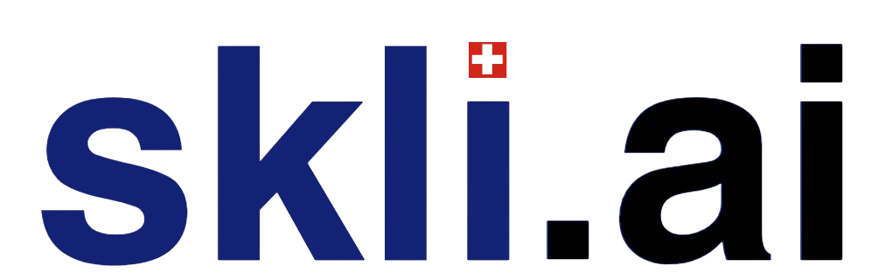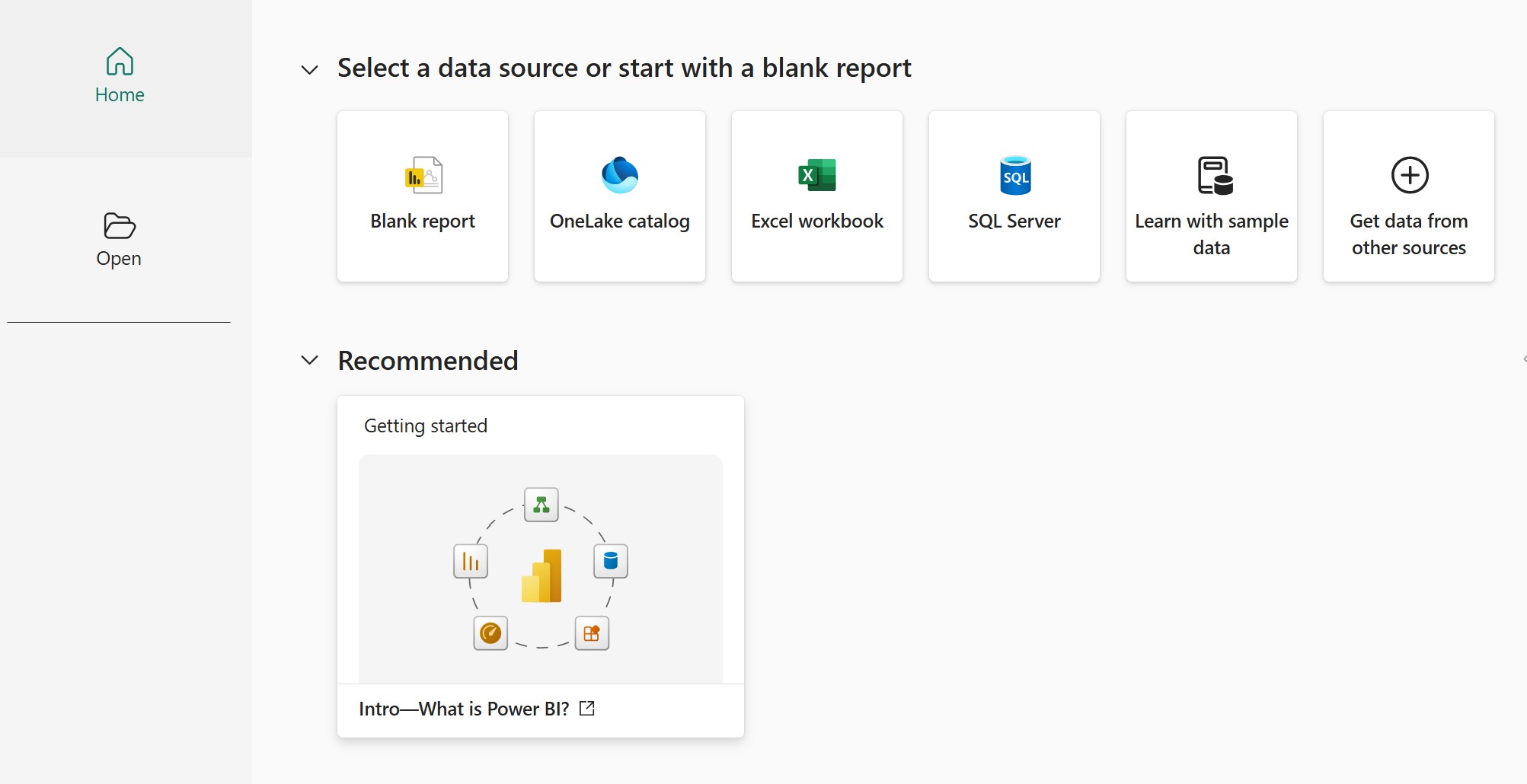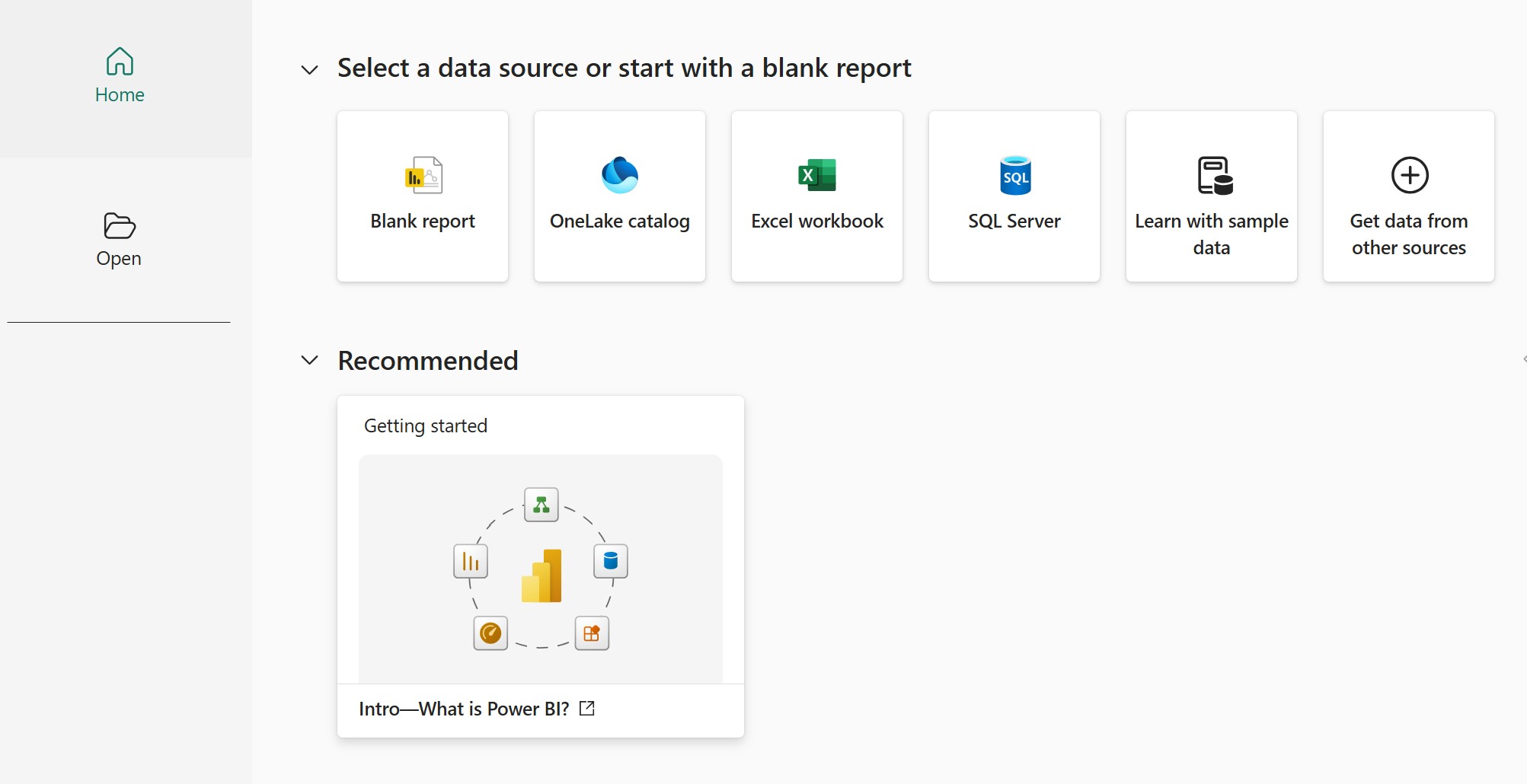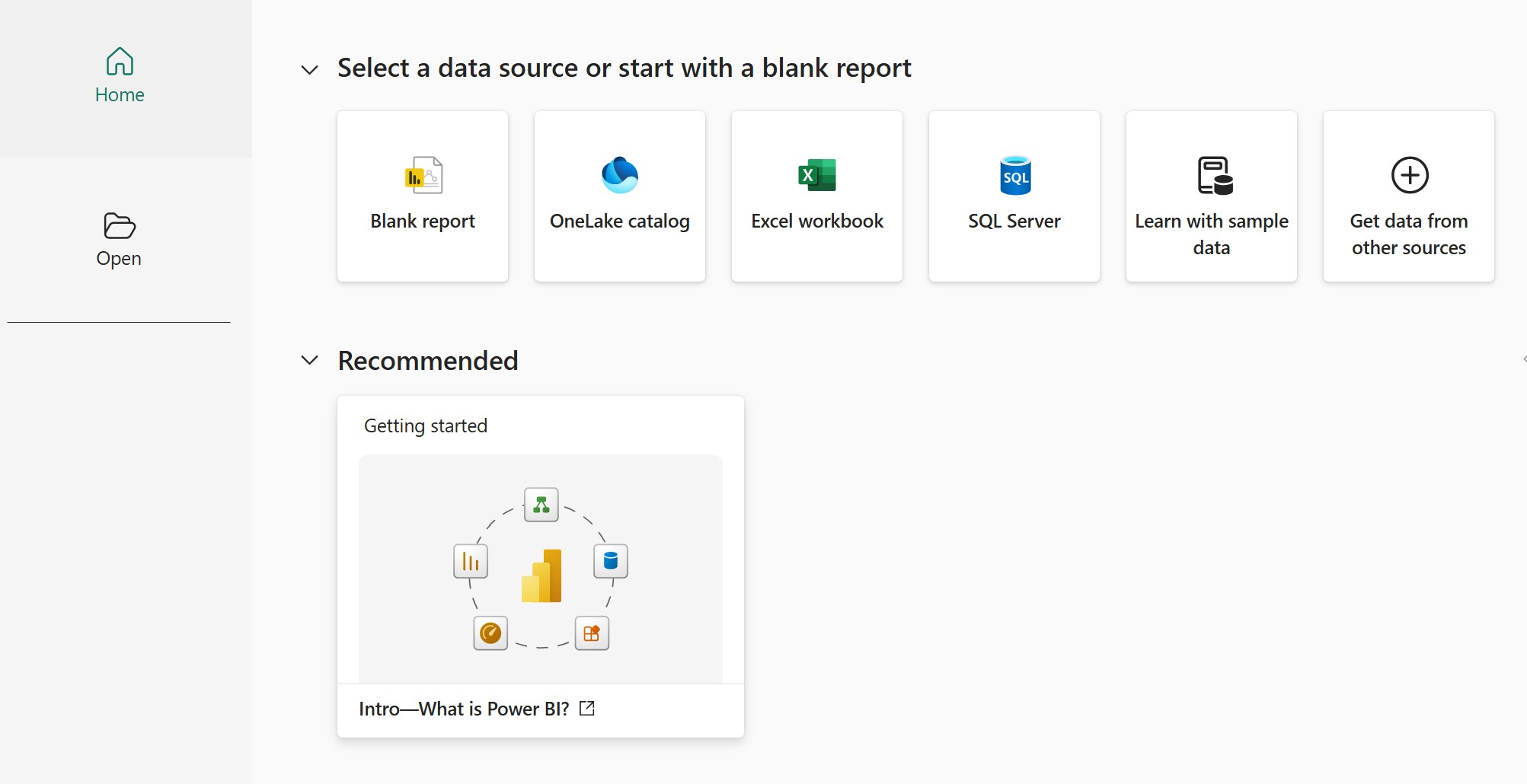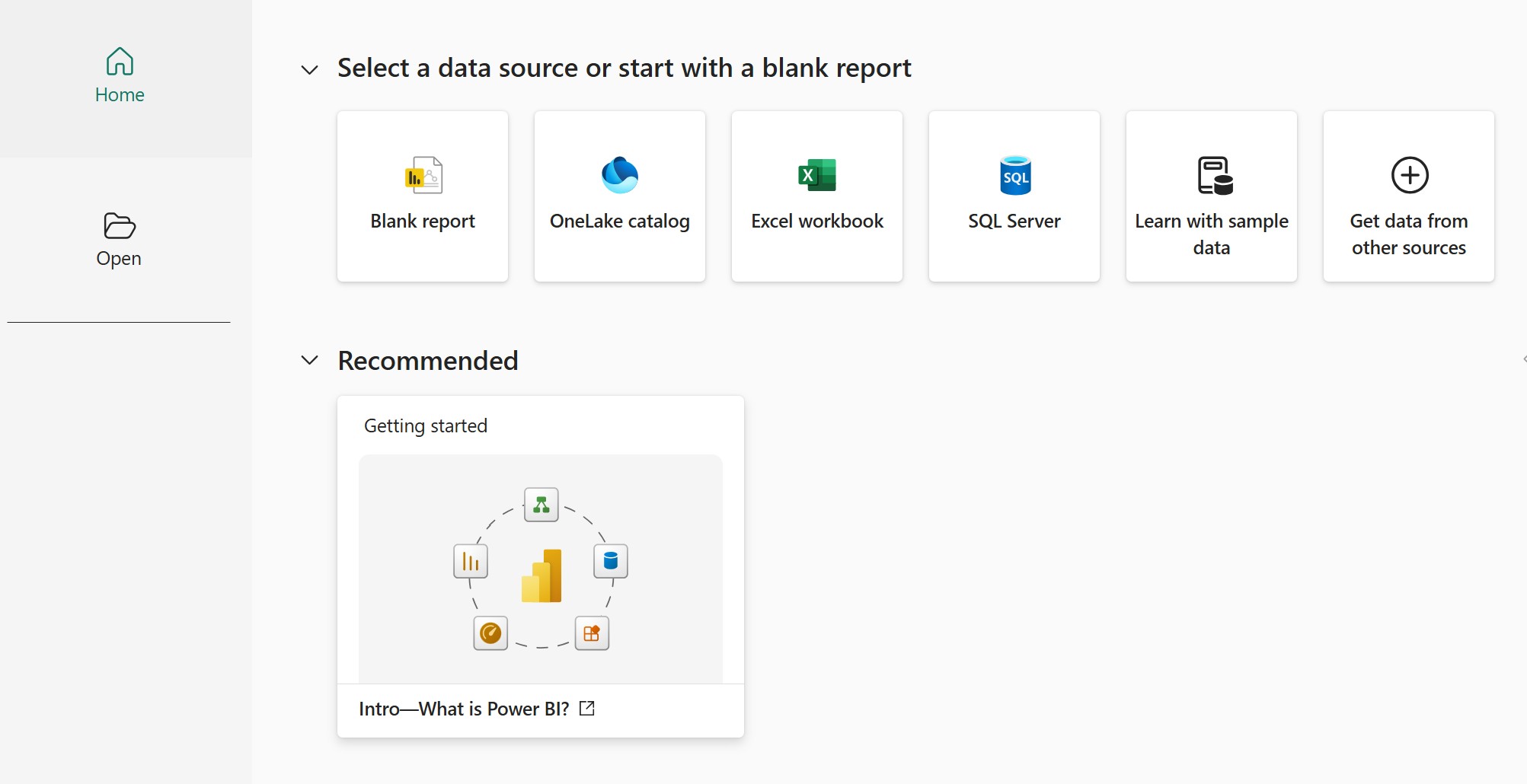Power BI Series at Skli.ai: We don't just provide answers, we build understanding by making complex knowledge digestible and personalized.
Skli.ai uniquely excels in the Research and Understanding Phase of knowledge work—where other AI systems merely generate content, we specialize in breaking down complex information into structured, comprehensible formats. Our platform transforms uploaded texts and videos into customized learning resources: comprehensive summaries, intuitive mind maps, targeted flashcards, organized learning notes, and relevant study questions.
The data revolution waits for no one. Whether you're pursuing PL-300 certification or strengthening your organization's analytics, this series delivers practical Power BI skills you can apply today. At Skli.ai, we transform complex data concepts into real-world results. Let's dive in.
Power BI DAX Functions
Power BI's true analytical power comes from DAX (Data Analysis Expressions) - the formula language that helps you create custom calculations and unlock deeper insights from your data. In this comprehensive guide, we'll explore the most important DAX functions across four key categories that every Power BI developer should master.
Aggregation Functions: Summarizing Your Data
Aggregation functions allow you to summarize data, creating meaningful insights from large datasets. They take multiple rows as input and return a single value as output.
SUM()
Purpose: Calculates the sum of all numbers in a specified column.
Syntax: SUM(<column>)
Example: Total Sales = SUM(Sales[SalesAmount])
Explanation: This formula creates a measure named "Total Sales" that sums up all the values in the "SalesAmount" column of the "Sales" table. When used in a report, it will dynamically calculate the sum of all sales amounts based on the current filter context. For instance, if a user filters the report to show only 2023 data, this measure will automatically sum only the 2023 sales amounts.
MIN()
Purpose: Returns the smallest numeric value in a column.
Syntax: MIN(<column>)
Example: Minimum Price = MIN(Products[Price])
Explanation: This measure finds the minimum (lowest) price value in the "Price" column of the "Products" table. It's particularly useful for identifying the lowest-priced product in your inventory or the starting price point in a product category. If users filter by product category, the measure will dynamically show the minimum price within that specific category.
MAX()
Purpose: Returns the largest numeric value in a column.
Syntax: MAX(<column>)
Example: Latest Order Date = MAX(Orders[OrderDate])
Explanation: This measure identifies the most recent date in the "OrderDate" column of the "Orders" table. This is extremely useful for understanding how current your data is or for creating relative time calculations (such as "days since last order"). When filtered by customer, it will show the date of each customer's most recent order, helping identify active versus inactive customers.
AVERAGE() or AVG()
Purpose: Calculates the arithmetic mean (average) of the numbers in a column.
Syntax: AVERAGE(<column>)
Example: Average Order Value = AVERAGE(Orders[OrderAmount])
Explanation: This measure calculates the arithmetic mean of all values in the "OrderAmount" column of the "Orders" table. The average order value is a critical business metric that helps understand customer spending patterns. When used in visualizations, it can reveal trends in purchasing behavior over time or across different customer segments, providing insights into where to focus marketing efforts.
COUNTROWS()
Purpose: Counts the number of rows in a table. It doesn't look at a specific column, but rather counts each row.
Syntax: COUNTROWS(<table>)
Example: Total Customers = COUNTROWS(Customers)
Explanation: This measure counts all the rows in the "Customers" table, giving you the total number of customers in your database. Unlike COUNT(), which counts values in a column (potentially including duplicates), COUNTROWS() counts entire rows in a table. This distinction is important when you need an accurate customer count. When used in reports with filters, it will dynamically show the customer count for the selected region, time period, or other filter criteria.
DISTINCTCOUNT()
Purpose: Counts the number of distinct or unique values in a column.
Syntax: DISTINCTCOUNT(<column>)
Example: Unique Customers = DISTINCTCOUNT(Sales[CustomerID])
Explanation: This measure counts the number of unique (distinct) customer IDs in the "CustomerID" column of the "Sales" table. This is particularly important for sales analysis because it prevents double-counting customers who have made multiple purchases. For example, if John Smith made 10 purchases, a regular COUNT would count him 10 times, while DISTINCTCOUNT will count him only once. This provides an accurate count of individual customers who made purchases, which is essential for calculating metrics like customer acquisition, retention, and average revenue per customer.
Conditional Functions: Making Dynamic Calculations
Conditional functions allow your formulas to make decisions based on certain conditions, returning different results depending on whether conditions are true or false.
IF()
Purpose: The IF function is the foundational conditional function. It evaluates a condition and returns one value if the condition is true, and another value if the condition is false.
Syntax: IF(<logical_test>, <value_if_true>, <value_if_false>)
Example: SalesStatus = IF( SUM(Sales[SalesAmount]) > 5000, "High Sales", "Low Sales" )
Explanation: This measure evaluates the total sales amount against a threshold of 5000 and categorizes it as either "High Sales" or "Low Sales." This conditional categorization is valuable for visually highlighting performance against targets in reports. For instance, you could use this measure in a card visual with conditional formatting that turns green for "High Sales" and red for "Low Sales," providing an immediate visual indicator of performance. When applied to different dimensions (like regions, products, or time periods), it quickly identifies which areas are meeting or falling short of targets.
AND()
Purpose: The AND function evaluates two or more logical tests and returns TRUE only if all of the tests are TRUE.
Syntax: AND(<logical_test1>, <logical_test2>, ...)
Example: QualifiedCustomer = IF( AND( [CustomerAge] >= 18, [CustomerCountry] = "USA" ), "Eligible", "Not Eligible" )
Explanation: This measure checks two conditions simultaneously: whether the customer is 18 or older AND whether they're located in the USA. Only if both conditions are true will the customer be categorized as "Eligible." This type of multiple condition checking is essential for business rules that have compound requirements. For example, this particular measure could be used for regulatory compliance in age-restricted products or services that are only available in certain countries. You could use it to filter visualizations to show only eligible customers or to calculate the percentage of your customer base that qualifies for specific offerings.
OR()
Purpose: The OR function evaluates two or more logical tests and returns TRUE if at least one of the tests is TRUE.
Syntax: OR(<logical_test1>, <logical_test2>, ...)
Example:
WeekendSale = IF( OR( WEEKDAY(Sales[SaleDate], 2) = 6, // Saturday (2 means Monday = 1) WEEKDAY(Sales[SaleDate], 2) = 7 // Sunday ), "Weekend", "Weekday" )
Explanation: This measure determines whether a sale occurred on a weekend or weekday by using the WEEKDAY function to convert the sale date to a day-of-week number, then checking if that number represents Saturday (6) or Sunday (7). Note that the second parameter "2" in WEEKDAY() specifies that Monday should be considered day 1. This type of measure is invaluable for analyzing sales patterns across different days of the week. For instance, you could use it to compare weekend versus weekday sales performance, identify which products sell better on weekends, or determine if you need different staffing levels for weekends based on sales volume.
SWITCH()
Purpose: The SWITCH function is like a more powerful IF function, especially when you need to evaluate multiple possible conditions.
Syntax (two main variations):
- Version 1 (Evaluating an Expression): SWITCH( <expression>, <value1>, <result1>, <value2>, <result2>, ..., <else_result> // Optional )
- Version 2 (Evaluating Multiple Boolean Conditions): SWITCH( TRUE(), <logical_test1>, <result1>, <logical_test2>, <result2>, ..., <else_result> // Optional )
Examples:
Version 1:
ProductCategoryGroup = SWITCH( Products[Category], "Electronics", "Tech", "Clothing", "Apparel", "Home Goods", "Household", "Other" )
Explanation: This measure maps detailed product categories to broader category groups, simplifying reporting and analysis. Instead of dealing with potentially dozens of specific product categories, you can consolidate them into a manageable number of groups. This approach is particularly useful for executive dashboards where excessive detail might obscure broader trends. The last parameter "Other" serves as a catch-all for any categories not explicitly listed, ensuring that all products are categorized.
Version 2:
SalesTier = SWITCH( TRUE(), SUM(Sales[SalesAmount]) > 1000000, "Platinum", SUM(Sales[SalesAmount]) > 500000, "Gold", SUM(Sales[SalesAmount]) > 100000, "Silver", "Bronze" )
Explanation: This measure uses the SWITCH(TRUE()) pattern, which is a powerful technique for evaluating multiple conditions in sequence. It categorizes sales performance into tiers based on total sales amount. The function evaluates each condition in order and returns the result for the first condition that is true. If a sales region has $600,000 in sales, it would be categorized as "Gold" because that's the first condition that evaluates to true. If none of the conditions are met (sales are $100,000 or less), it assigns "Bronze" as the default. This approach is excellent for creating segmentation or classification systems in your reports and is more readable than nested IF statements when you have multiple conditions.
Filtering Functions: Targeting Specific Data
Filtering functions allow you to control which data is included in your calculations and visualizations, enabling more targeted and meaningful insights.
ALL()
Purpose: The ALL() function removes all filters from a specified table or column, returning the entire table or column as it originally existed.
Syntax:
• ALL(<Table>) – Removes all filters from the entire table.
• ALL(<Column1>, <Column2>, ...) – Removes filters from specific columns in the table.
Example: TotalSalesAllRegions = CALCULATE( SUM(Sales[SalesAmount]), ALL(Sales[Region]) )
Explanation: This measure calculates the total sales amount across all regions, regardless of any region filters that may be active in the report. The ALL function removes any filters from the Region column, essentially telling Power BI to "ignore any region selections and include everything." This is particularly valuable for creating comparison metrics. For example, if a user has filtered the report to show only the North region, this measure will still show the grand total across all regions. This allows you to calculate metrics like "% of Total" by dividing the filtered region's sales by this measure, giving users context about how a specific region contributes to overall performance.
FILTER()
Purpose: FILTER() returns a table that has been filtered based on a specified condition, creating a subset of a table.
Syntax: FILTER(<Table>, <Filter Condition>)
Example: HighValueSales = CALCULATE( SUM(Sales[SalesAmount]), FILTER(Sales, Sales[SalesAmount] > 1000) )
Explanation: This measure calculates the sum of sales amounts, but only includes transactions where the individual sale amount exceeds $1,000. The FILTER function creates a temporary filtered version of the Sales table that only includes rows where the condition is met. This is powerful for segmenting your analysis based on transaction value. For instance, you might use this to analyze high-value sales separately from regular transactions, identify which products, regions, or salespeople generate the most high-value sales, or track the percentage of revenue coming from high-value transactions over time. The threshold ($1,000 in this example) can be adjusted based on your business needs and what constitutes a "high-value" transaction in your context.
CALCULATE()
Purpose: CALCULATE() is one of the most powerful DAX functions, allowing you to modify the filter context for a measure.
Syntax: CALCULATE(<Expression>, <Filter1>, <Filter2>, ...)
Examples: SalesInCanada2023 = CALCULATE( SUM(Sales[SalesAmount]), Sales[Country] = "Canada", YEAR(Sales[OrderDate]) = 2023 )
Explanation: This measure demonstrates how CALCULATE can apply multiple filter conditions simultaneously. It calculates the sum of sales amounts only for transactions that occurred in Canada AND in the year 2023. The power of CALCULATE is that it modifies the filter context for the expression in the first parameter. This allows you to create very specific analytical views without requiring users to manually set multiple filters. This approach is excellent for creating targeted KPIs or comparison metrics (like year-over-year growth for specific regions) that need to always reference the same specific subset of data regardless of what filters users apply to the report.
SalesExcludingPromo = CALCULATE( SUM(Sales[SalesAmount]), NOT(Sales[Promotion] = "SummerSale") )
Important: This measure calculates total sales while explicitly excluding any transactions that were part of the "SummerSale" promotion. The NOT function inverts the filter condition, so instead of keeping only SummerSale transactions, it keeps everything except SummerSale transactions. This type of calculation is useful for analyzing the impact of specific promotions by comparing regular sales performance against promotional sales. It also demonstrates how CALCULATE can be used with logical operations to define complex filter conditions. You might use this approach to understand baseline sales performance without the influence of special promotions or discounts.
Date and Time Functions: Handling Temporal Data
Date and time functions are essential for creating time-based analyses, trends, and comparisons in your reports.
YEAR(), MONTH(), DAY()
Purpose: Extract the year, month, or day from a date value.
Syntax:
- YEAR(<Date>)
- MONTH(<Date>)
- DAY(<Date>)
Examples:
- OrderYear = YEAR(Sales[OrderDate])
- OrderMonth = MONTH(Sales[OrderDate])
- OrderDay = DAY(Sales[OrderDate])
Explanation: These formulas extract specific date components from a date field. YEAR returns the four-digit year (e.g., 2023), MONTH returns a number from 1-12 representing the month, and DAY returns a number from 1-31 representing the day of the month. These functions are typically used to create calculated columns in a date table or directly in fact tables when needed. They enable time-based grouping and filtering that is essential for trend analysis. For example, with these calculated columns, users could group sales by year to analyze annual trends, or by month to identify seasonal patterns, without needing to create complex hierarchies or custom calendar tables.
HOUR(), MINUTE(), SECOND()
Purpose: Extract the hour, minute, or second from a datetime value.
Syntax:
- HOUR(<DateTime>)
- MINUTE(<DateTime>)
- SECOND(<DateTime>)
Examples:
- EventHour = HOUR(Events[EventTime])
- EventMinute = MINUTE(Events[EventTime])
- EventSecond = SECOND(Events[EventTime])
Explanation: Similar to the date extraction functions, these time component functions extract the hour (0-23), minute (0-59), and second (0-59) from a datetime value. These functions are particularly valuable for analyzing time-sensitive data such as call center activity, website traffic, or manufacturing processes. For instance, you could use the HOUR function to create a calculated column that groups customer support calls by hour of the day, helping identify peak call times and optimize staffing. Or you might use these functions to analyze machinery utilization rates throughout the day in a manufacturing context.
DATE()
Purpose: Creates a date from individual year, month, and day numbers.
Syntax: DATE(<Year>, <Month>, <Day>)
Example: FirstDayOfMonth = DATE(Calendar[Year], Calendar[MonthNumber], 1)
Explanation: This formula creates a date value representing the first day of a month by combining the year, month, and a fixed day value of 1. It's commonly used in date tables to create reference points for time intelligence calculations. For example, you might use this to group transactions by month start date rather than by individual dates, or as part of calculating month-to-date aggregations. The DATE function is versatile because it allows you to construct dates by combining components that may exist in separate columns in your data model.
DATEDIFF()
Purpose: Calculates the difference between two dates in a specified interval.
Syntax: DATEDIFF(<Date1>, <Date2>, <Interval>)
Example: DaysSinceOrder = DATEDIFF(Sales[OrderDate], TODAY(), DAY) ProjectDuration = DATEDIFF(Project[StartDate], Project[EndDate], MONTH)
Explanation: The DATEDIFF function calculates the difference between two dates in a specified unit (days, months, years, etc.). In the first example, it calculates how many days have passed since each order was placed. This is useful for aging analysis, such as identifying orders that have been outstanding for too long. The second example calculates the duration of each project in months, which can help with project management and resource allocation. DATEDIFF is extremely versatile because it can work with any two date columns or expressions, and you can specify exactly what unit of time you want to measure the difference in.
EDATE()
Purpose: Returns the date that is the specified number of months before or after the start date.
Syntax: EDATE(<StartDate>, <Months>)
Example: ThreeMonthsLater = EDATE(Sales[OrderDate], 3) SixMonthsBefore = EDATE(Contract[RenewalDate], -6)
Explanation: The EDATE function shifts a date by a specified number of months forward (positive value) or backward (negative value). In the first example, it calculates a date that is exactly three months after each order date, which could be useful for warranty expiration tracking or follow-up scheduling. The second example identifies a date six months before each contract renewal date, which might be when you want to begin the renewal negotiation process. EDATE is particularly useful for financial reporting (like calculating fiscal periods) and for any business process that operates on monthly cycles.
EOMONTH()
Purpose: Returns the last day of the month, before or after a specified number of months from the start date.
Syntax: EOMONTH(<StartDate>, <Months>)
Example: LastDayOfMonth = EOMONTH(Sales[OrderDate], 0) LastDayTwoMonthsLater = EOMONTH(Project[StartDate], 2)
Explanation: The EOMONTH function returns the last day of the month, offset by a specified number of months from a starting date. The first example finds the last day of the same month as each order date (0 offset). This is useful for grouping transactions into complete calendar months or for financial reporting that needs to work with month-end dates. The second example finds the last day of the month that is two months after each project start date, which could be useful for milestone planning or deadline setting. EOMONTH is particularly valuable in financial contexts where month-end calculations are common, such as for accounts receivable aging or month-end inventory valuations.
Best Practices for DAX Functions
1. Context Matters
- DAX calculations are highly sensitive to context. The result of a function can change depending on filters, slicers, row context, and filter context in your report. Understanding context is crucial to getting the correct results.
2. Use a Date Table
- Always use a dedicated date table in your data model. This table should contain a contiguous range of dates with columns for year, month, day, quarter, week, etc. Link it to your fact tables for easy time-based filtering and grouping.
3. Choose the Right Function Type
- Calculated Columns: Use for static values that are calculated once and stored with the data model
- Measures: Use for dynamic calculations that respond to user interactions and filter context
4. Consider Performance
- Complex DAX calculations can impact performance, especially with large datasets
- Use variables in DAX measures to improve performance by preventing recalculation of values
- Filter tables before performing calculations whenever possible
5. Data Types Matter
- Ensure your columns have the correct data types. Dates should have the "Date" or "DateTime" data type, and numeric columns should have appropriate numeric types.
Advanced DAX Usage Examples
Year-to-Date Sales Calculation
Example: Sales YTD = CALCULATE( SUM('Sales'[SalesAmount]), DATESYTD('Calendar'[Date]) )
Explanation: This measure calculates the year-to-date (YTD) sum of sales amounts. The DATESYTD function creates a date filter from the beginning of the year through the current filter date context. For example, if a user is viewing data for April 2023, this measure will show the total sales from January 1, 2023, through April 30, 2023. YTD calculations are essential for financial reporting and for tracking progress against annual targets. This measure will automatically adjust based on the current filter context, always showing the correct YTD figure for whatever time period is being viewed.
Month-over-Month GrowthSales
Example:
MoM Growth = VAR CurrentMonthSales = SUM('Sales'[SalesAmount])
VAR PreviousMonthSales = CALCULATE( SUM('Sales'[SalesAmount]), PREVIOUSMONTH('Calendar'[Date]) )
RETURN IF( NOT ISBLANK(PreviousMonthSales), (CurrentMonthSales - PreviousMonthSales) / PreviousMonthSales, BLANK() )
Explanation: This measure calculates the percentage growth in sales compared to the previous month. It uses variables to store intermediate calculations, making the formula more readable and efficient. First, it calculates the current month's sales. Then, it uses CALCULATE with the PREVIOUSMONTH time intelligence function to find the previous month's sales. Finally, it calculates the percentage change, but only if the previous month's sales aren't blank (avoiding division by zero errors). This type of growth metric is vital for trend analysis and performance monitoring. The use of variables (VAR) in this example also demonstrates a DAX best practice that improves both readability and performance.
Customer Segmentation by Sales Tier
Example:
CustomerTier = SWITCH( TRUE(), [CustomerTotalSales] > 100000, "Platinum", [CustomerTotalSales] > 50000, "Gold", [CustomerTotalSales] > 10000, "Silver", "Bronze" )
Explanation: This measure segments customers into tiers based on their total sales. It uses the SWITCH(TRUE()) pattern to evaluate multiple conditions in sequence, assigning each customer to the first tier whose threshold they exceed. This type of segmentation is invaluable for customer relationship management, marketing targeting, and resource allocation. For instance, you might use this segmentation to determine which customers qualify for different service levels, discount tiers, or personalized marketing campaigns. The measure will dynamically recalculate as sales data changes, automatically moving customers between tiers as their purchasing behavior evolves.
Conclusion
Mastering DAX functions is essential for unleashing the full analytical power of Power BI. By understanding and applying aggregation, conditional, filtering, and date/time functions, you can create sophisticated calculations that transform raw data into valuable business insights.
Remember that context is king in DAX, and the best way to become proficient is through practice. Start with simple measures and gradually build up to more complex calculations as you become more comfortable with the language.With these essential DAX functions in your toolkit, you'll be well-equipped to tackle even the most challenging data analysis scenarios in Power BI.
References
Microsoft. (2024). Power BI Documentation. https://learn.microsoft.com/en-us/power-bi/
Microsoft. (2024). Exam PL-300: Microsoft Power BI Data Analyst. https://learn.microsoft.com/en-us/certifications/exams/pl-300/